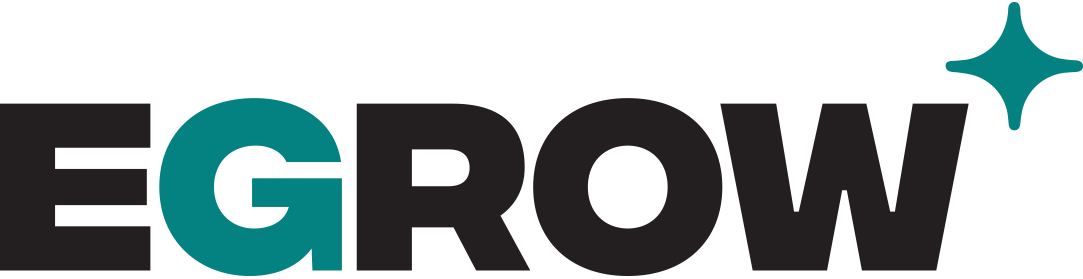- How To Set Up Your Profile
To set up your email. You need to sign up to eGrow.com.
- Go to egrow.com
- Click on get started
- Fill in your information
- Go to your profile and click on settings
- Change whatever you want and click on save
- How To Set up your profile - USERS
- How To Invite Users
To invite your your team to eGrow, log in to eGrow and click on your profile then select USERS
- Hover to PROFILE and click on profile
- Then click on USER
- Click on NEW USER
- Entire the users email
- And select their role(s) 0
- Then click on ADD NEW USER
- How To Set Up User Permissions
To set up your user permissions, pursue the following steps:
- Click on PROFILE
- Click on USERS
- Select the users you want to change their role
- Last, click on update and change the role permission
- How To Set up Your Profile - TEAMS
- How To Set up Your Team
Teams in eGrow stands for Call Center Team, Marketing Team, Design Team… and more.
Creating a team permission means what role and permission you want to give each team. For example:
- Click on the PROFILE
- Click on TEAMS
- To add a new Team, click on ADD NEW TEAM
- Set a name for the new team then click on save
- Now, give each team the desired roles.
- How To Set up Your Team Permissions
To set up your team permissions, pursue the following easy steps:
- Click on your PROFILE
- Then click on TEAMS
- Select the team you want to set up roles for.